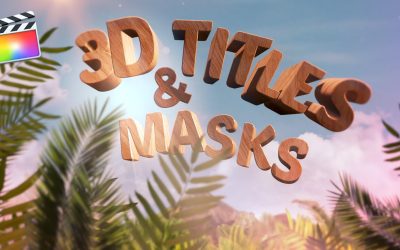🎁 Exclusive Discount Just for You!
Today only: Get 30% OFF this course. Use code MYDEAL30 at checkout. Don’t miss out!
Learn industry-proven techniques for mixing in Final Cut Pro X, including how to keep the music from competing with the dialogue using a process called “EQ Carving.”
RippleTraining – Music Editing in Final Cut Pro 10.4 and GarageBand

- Choose the right music for your projects
- Discover music editing techniques
- Arrange drum and synth tracks
- Create music mashups
- Automate your music mix
Move Your Story to the Beat
Using a scene from a short film, you’ll learn some important tips for choosing the right music tempo to underscore character or augment a scene’s pacing. You’ll also learn several ways to efficiently edit picture to music and vice-versa.
Play or Record any Instrument
Jumping into GarageBand, you’ll get a quick tour of the UI, then begin creating rhythm tracks with a Drummer and a few software instruments. You’ll even learn how to record your own melodies using the built-in MIDI keyboard.
Create Custom Music Arrangements
You’ll work with Apple Loops to create a cool and jazzy bumper for a YouTube show open before moving on to creating a moody atmospheric score for an action sequence using Alchemy, the world’s most powerful Synth.
Keep Your Music Volume in Check
Learn industry-proven techniques for mixing in Final Cut Pro X, including how to keep the music from competing with the dialogue using a process called “EQ Carving.” You’ll also learn the pros and cons of using royalty-free music and where to find some of the best tracks.
Who this Tutorial is for:
This tutorial was created for Final Cut Pro X content creators who want to become more proficient when choosing, editing, arranging and mixing music. This tutorial covers both Final Cut Pro 10.4 and GarageBand 10.2. Users who are new to Final Cut Pro X should purchase Final Cut Pro 10.4 Core Training before working through this tutorial. There is no prerequisite for GarageBand.
Software Version: Final Cut Pro 10.4 or later and GarageBand 10.2 or later.
Run Time: 4 hours 2 Minutes
Project Media: Project Media is Included.
Type of Tutorial: Workflow Specific
Music Editing in Final Cut Pro 10.4 and GarageBand
1. Diegetic & Non-Diegetic Sound
- Introduction
- Diegetic Sound Vs Non-Diegetic Sound
- Reviewing a Scene Without Sound
- Auditioning Different Sound Designs
- Finding Sound Effect in FCPX
- Reviewing Non-Diegetic Sound
- Reviewing a Scene with Diegetic & Non-Diegetic Sound
- Crossing the Line Between Diegetic & Non-Diegetic
2. Emotive vs Minimal Scores
- Emotive Soundtracks
- Getting Inspiration from Soundtracks in iMovie
- Minimalistic Soundtracks
3. Atmospheric Scores
- Atmospheric Scores
- Opening the Sound Design Compound Clip
4. Stock Music Scores
- Using Stock Music
- Royalty Free Stock Music
- Examples of Royalty Free Stock Music
5. Music Tempo & Pacing
- How Tempo Changes a Project
- 50 Beats Per Minute
- 25 Beats Per Minute
- 85 Beats Per Minute
- 100 Beats Per Minute
- 120 Beats Per Minute
- 15 Beats Per Minute
- 200 Beats Per Minute
- Pacing & Tempo Notes
6. Editing Picture to Music Part 1
- Editing Picture to Music
- Adding Music to Your Project
- Marking a Range in the Browser
- Performing a Connect Edit
- Trimming Excess off the Head of the Clips
- Reviewing the Music Before Editing to it
- Cutting Video into the Project
- Jumping the Playhead to Markers
- Performing a Backtimed Edit
- Retiming a Clip
- Reversing a Shot
7. Editing Picture to Music Part 2
- Cutting to Music with Replace Edit
- Replacing the Slug with a Generator
- Cutting the Visual to Music
- Performing a Replace with Retime to Fit
- Performing a Replace form Start/End
8. Creating a Music Mashup Part 1
- Tips for Cutting a Music Mashup
- Reviewing & Marking the First Version of the Song
- Reviewing & Marking the Second Version of the Song
- Reviewing & Marking the Third Version of the Song
- Creating More Room by Hiding the Library Sidebar
- Understanding Roles
9. Creating a Music Mashup Part 2
- Replacing the Gap Clip with a Timecode Generator
- Adding the First Song Segment
- Adding the Second Segment
- Changing the Assigned Role
- Finding a Transition Point
- Aligning Waveform Peaks
- Adding Fades to the Overlapping Sections
- Finding Similar Music Elements for Transition Points
10. Creating a Music Mashup Part 3
- Cutting the End of the Mashup
- Changing the Role
- Aligning the Peaks
- Creating a Compound Clip
- Finding the Compound Clip in the Browser
- Opening the Mashup Compound Clip
11. Exploring the GarageBand UI
- Touring the GarageBand Interface
- Working with Time in GarageBand
- Zooming the Timeline
- The Transport Controls
- The Timeline Grid
- Changing the Measurement of Time
- Different Types of Tracks
- The Library
- Enabling Quick Help
- Track Header Controls
- The Smart Controls
- The Editor
- The Note Pad
- The Loop Browser
- The Media Browser
12. The Movie Track & Changing Tempo
- Working with a Movie Track
- Opening the Viewer
- Introduction to the Drummer Track
- Changing the Tempo
- Creating a Drummer Track
13. Working with a Drum Track
- Choosing a Drummer, Genre & Artist
- Choosing a Drummer Preset
- Changing the Complexity & Amplitude
- Changing the Drum Patterns
- Adjusting the Fills
- Adding Swing to the Drums
14. Editing a Drum Track
- Splitting the The Drummer Region
- Making Changes to the Separate Drummer Regions
- Adjusting the Edit Point of the Drummer Region
- Enabling Auto Select
15. Scoring a PSA with a Drummer
- Creating a New Project
- Choosing Your First Track
- Adding a Movie to Your Project
- Working with the Viewer
- Changing Your Drummer Style to Fit Your Project
- Slowing the Tempo Down
- Adjusting the Drummer Preset
- Trimming the Drummer Region to the End of the Project
- Having Your Drummer Play a Different Instrument
- Copying Drummer Regions to a MIDI Track
- Choosing a Different MIDI Instrument
- Modifying the MIDI Region in the Editor
- Updating the MIDI Region
16. Scoring a PSA with Loops Part 1
- Navigating the Loop Browser
- Narrowing Your Search in the Loop Browser
- How Project Settings Effect Loops
- Auditioning Loops
- Adding Loops to Your Project
- Extending Loops in the Timeline
- Looking Over the Project Notes
- Using Musical Cues to Draw Emotion
- Changing from Beats & Bars to Time
- Moving a Loop in the Timeline
17. Scoring a PSA with Loops Part 2
- Lowering the Pitch of a Region
- Offsetting the Duplicated Loops
- Adding an Effect to the Project
- Panning the Duplicated Loops
18. Installing Loops in GarageBand
- Choosing a Location for Your Loops
- Where Mac OS Stores Loops
19. Creating a Show Bumper – Part 1
- Reviewing the Finished Project
- Reviewing the Project Notes
- Marking Favorite Loops for the Project
- Viewing Your Favorites Only
- Choosing Some Additional Effects for the Project
20. Creating a Show Bumper – Part 2
- Adding Your Base Loops to the Project
- Extending the Loop
- Trimming a Loop
- Choosing the Best Part of the Loop
- Changing the Timing of a Loop
- Adding a Guitar Loop to the End
21. Adding Sound Effects
- Adding Effects
- Using Your Guides for Positioning the Sound
- Using Your Viewer for Visual Queues
22. Working with Software Instruments
- Editing a Software Instrument
- Changing the Software Instrument
23. The Keyboard & Musical Typing
- Using Your Keyboard as a MIDI Instrument
- Soloing Your Recording Track
- How to Play the Song
- Raising the Octave of the Keyboard
- Using Sustain
24. Recording a Software Instrument
- Using a Metronome
- Slowing Down the Tempo to Help with Recording
- Setting Your Count-in
- Recording
- Recording with a Cycle Range
- Setting how GarageBand Handles Multiple Takes
- Changing Takes
25. Creating an Atmospheric Score – Part 1
- Correcting Resolution in the Viewer
- Choosing a Synth Instrument
- Lowering the Pitch on the Keyboard
- Auditioning the Synth with the Video
- Working with the Transform Pad
- Recording the Synth Track
- How the Playhead Interacts with MIDI Notes
26. Creating an Atmospheric Score – Part 2
- Duplicating a Track Only
- Changing the Instrument
- Duplicating a Region
- Duplicating a Track & Its Contents
- Transposing the Sound
- Panning the Duplicated Sounds
27. Creating an Atmospheric Score – Part 3
- Checking Your Transform Pad Settings
- Adding an Arpeggiator Track
- Adjusting MIDI Note Timing in the Editor
28. Creating a Mashup in GarageBand
- Importing Audio to GarageBand
- Listening the Finished Mashup
- Soloing & Muting Tracks
- Isolating the First Part of the Mashup
- Duplicating the Track
- Leaving Room for Overlapping
- Using the Waveforms as a Guide
- Option Soloing
- Trimming the Region
- Finding Common Elements for Transitions
- Adding the Last Mashup Element
29. Mixing with Automation
- Enabling Automation
- Adding Keyframes to the Automation Line
- Creating a Curved Fade
30. Sharing Your Projects in GarageBand
- Checking Your Levels
- The End of Project Marker
- Checking the Preferences Before Sharing
- My Info
- Advanced Preferences
- Sharing to iTunes
- Creating a Ringtone
- Sharing to the Media Browser
- Sharing to SoundCloud
- Export Song to Disk
- Choosing an Audio Format
31. Sharing Projects with a Movie File
- Export Audio to Movie
32. Working with GarageBand Music in FCP X
- Importing a Song from iTunes
- Accessing a GarageBand Project in FCPX
33. Mixing D M & E Stems in FCP X
- Disabling your Skimming
- Having Multiple Versions of STEMS
- Changing the Roles of your STEMS
- Enabling/Disabling Clips in the Timeline
- Listening to the Project Before Mixing
- Enabling the Meters
- Watching the Levels of Individual STEMS
- Adjusting Audio Levels
34. EQ Carving in FCP X
- Applying EQ to Your STEMS
- Opening the Channel EQ Interface
- Frequency Ranges
- Working with the EQ
- Enabling the Analyzer
- Carving the Audio
- Adjusting the Q
35. Appendix
- Working with Stock Music
- Paid, Free, & Royalty Free Music
- Performance Royalties
- Stock Music Libraries
- Pros & Cons of Stock Music
- Finding a Composer
- Considering Logic Pro X
Course Features
- Lectures 0
- Quizzes 0
- Duration 10 weeks
- Skill level All levels
- Language English
- Students 47
- Assessments Yes