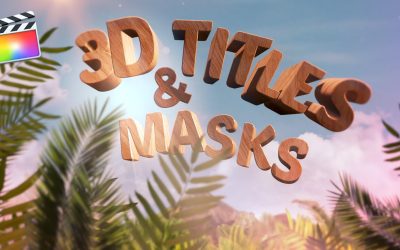🎁 Exclusive Discount Just for You!
Today only: Get 30% OFF this course. Use code MYDEAL30 at checkout. Don’t miss out!
Learn how to quickly evaluate your shots in order to determine if your subjects will key with very little adjustment or will require more of your time to finesse the key.
RippleTraining – Keying and Compositing in FCP

- Understand keying vs. compositing
- Understand how to produce a clean key
- Work with advanced keyer controls
- Avoid guesswork by working logically
- Combine keying with masks & color correction
- Covers from FCP 10.4 to 10.5.2
Keying vs. Compositing
Creating a clean key and a convincing composite are separate processes with different requirements. This tutorial will help you differentiate between the two, and give you the practical know-how for tackling a wide variety of green screen subjects.
The Keys to Success
Creating a good key requires the right type of subject, lighting, background and other factors. You’ll learn how to quickly evaluate your shots in order to determine if your subjects will key with very little adjustment or will require more of your time to finesse the key.
Become a Key-master
The Keyer effect in Final Cut Pro X works automatically as soon as you apply it but it’s rarely perfect. Learn when you should tweak your key vs. building one from scratch, and how to work through the keying parameters in a logical fashion in order to get the best results.
Make it all Come Together
Even if you’ve achieved a clean key, your subject may not composite well depending on factors such as perspective, lighting, reflections, choice of background and more. We’ll show you how to improve your composites through a combination of tools and techniques that will help sell the shot to your viewers.
Who this Tutorial is for:
Editors, producers, and content creators who need to a thorough understanding of the keying and compositing process in Final Cut Pro X. Users who are new to Final Cut Pro X should purchase our Final Cut Pro X Core Training or Final Cut Pro X Essentials Bundle before working through this tutorial.
Anyone who needs to key a shot to replace a background in Final Cut Pro X or anyone who shoots subjects with the intention of replacing the background.
Software Version: Final Cut Pro 10.4 and later.
Run Time: 2 hours 22 minutes
Type of Tutorial: Workflow Focused
Project Media: Project Media is Included
Keying and Compositing in Final Cut Pro 10.4
1. Goals
2. Keying & Compositing Defined
3. Key Factors
- Keying Factors
- Compositing Factors
4. Why Green?
5. Evaluating Greenscreen Setups
- 1st Setup: Lighting & Camera
- 2nd Setup: Lighting & Camera
- 3rd Setup: Bulbs
- 4th Setup: Proximity & Scopes
- 5th Setup: Camera
- 6th Setup: Wall vs. Fabric
- 7th Setup: Tight Quarters
6. Evaluating Shots
- UI Setup
- Greenscreen Saturation
- RBG Parade Luminance
7. One-click Keying
- Applying the Keyer Effect
- How Auto-Keying Works
- Keyer Paramaters
- Identifying Keyed Hue, Saturation, and Luminance
- How the Strength Parameter Works
- Keyed Luma
8. Refining a Key
- Evaluating the Automatic Key
- Evaluating the Matte
- Manual Sampling vs. Adjusting Auto-Sampling
- Understanding the Spill Level Parameter
- Reducing Spill Fringing with Color Selection Controls
- Using Fill Holes + Edge Distance to Repair the Core Matte
- Using Chroma Rolloff
- Adjust Luma Selecting and Rolloff
- Fix Video Checkbox
- Using the Matte Tools
- Fixing the Table Key
- Using the Draw Mask Effect
- Removing Green Reflections with a Hue/Sat Curves Correction
9. Hair Challenge
- Greenscreen Cyclorama Shoot Overview
- Locating the Shot to Key
- Evaluating the Shot for Keying
- Evaluating the Automatic Key
- Restoring Hair Detail with the Strength Parameter
- Smoothing with Matte Tools
- Using Light Wrap to Improve the Composite
- Workflow Review
- Grading to Improve the Composite
10. Lighting Variations
- Analyzing 3 Lighting Setups
- Evaluating the Automatic Key
- Identifying Lost Hair Detail
- Masking Transparency Issues
- Solving Core Matte Transparency
- Keying an Underexposed Greenscreen
11. Proximity
- Analyzing Greenscreen Shadow
- Manual Sampling
- Addressing Edge Detail
- Addressing Core Matte Transparency
- Masking Off Problem Areas
- Softening the Matte
- Eliminating Fringing
12. Motion Blur
- Adding Transparency
- Smoothing Edges
- Working with Spill Suppression
- Keying with Less Motion Blur
13. Keying Compressed Footage
- Keying ProRes
- Automatic Sampling of Compressed Footage
14. Keying a Log Clip
- Adding a LUT Before Keying
- Manually Grading a Log Shot Before Keying
- Keying the Log shot
15. Improving a Key with Targeted Grading
- Analyzing an Outdoor Greenscreen iPhone Shot
- Isolating Greenscreen for Analysis
- Analyzing the Automatic Sampling
- Removing Blue from a Greenscreen
- Keying the Graded Shot
- Comparing Graded vs. Ungraded Mattes
16. Split Keys & Full Manual Keying
- Identify Areas to Fix and Approach
- Adding Samples to the Automatic Key
- Splitting the Key
- Working in Manual Mode
- Tweaking the Core Matte
- Cleaning up Hair Detail with Spill Suppression
17. Keying Sideways
- Analyzing the Shot
- Keying Tips for Sideways Shots
- Adding Samples to the Automatic Sampling
- Working on Hair Detail
- Options for Core Matte Repair
- Transforming the Shot
- Masking
18. Wide Shot Keying
- Analyzing the Shot
- Using Built-in Content for a Background
- Applying and Analyzing the Automatic Sampling
- Evaluating Floor Shadows
- Creating the Garbage Matte
- Grading the Keyed Shot
- Adding Bullet Point Titles
- Transforming the Shot
19. Keying & Compositing
- Shot Evaluation for Both Keying and Compositing
- Applying and Evaluating the Initial Key
- Improving the Composite With Primary and Secondary Color Corrections
- Recovering Hair Detail
- Masking Off Elements
- Transparency Issues
- Reflection Issues
20. Keying Workflow Review
- Step 1: Evaluate Auto-sampler in Matte View
- Step 2: Masking
- Step 3: Color Selection for Edge Detail
- Step 4: Core Matte Restoration
- Step 5: Shrink/Expand/Soften
- Step 6: Spill Suppression
- Step 7: Light Wrap
- Step 8: Grade for Composite
21. Cutting Between Keys
- Evaluating the Shot
- Examining the Initial Key
- Core Matte Adjustment
- Garbage Masking
- Animating the Mask
- Evaluating Shadows
- Animating the Key
- Grading To Match the Scene
- Matching the Close Up Shot to the Wide Shot
- Transformations on Subject and Background
22. Animated Keying
- Shot Analysis: Keying & Compositing
- Keying and Initial Evaluation
- Addressing the Core Matte
- Animated Garbage Masking
- Adding Shadow Detail
- Addressing Spill Issues
- Grading
- Splitting the Key
23. Removing Markers
24. 3-Way Challenge
- Analyzing the Shot
- Keying Approach
- Correcting the Greenscreen
- Analyzing the Automatic Key
- Working on Hair Detail
- Manual Core Matte Adjustments
- Fine-tuning for Spill Outlining
25. Keying on White
- Shooting on a White Cyclorama
- Luma Keyer vs. Keyer Effect
- Sampling from 0 Strength
- Garbage Masking
- Placing the Subject in the Composite
- Integrating the Subject with a Masked Correction
- Closing
Course Features
- Lectures 0
- Quizzes 0
- Duration 10 weeks
- Skill level All levels
- Language English
- Students 57
- Assessments Yes